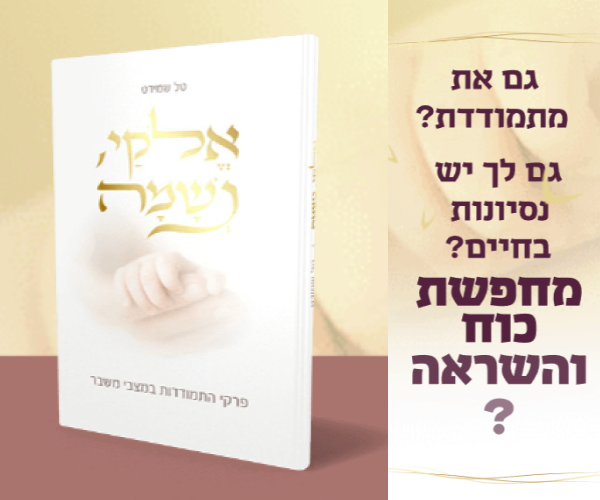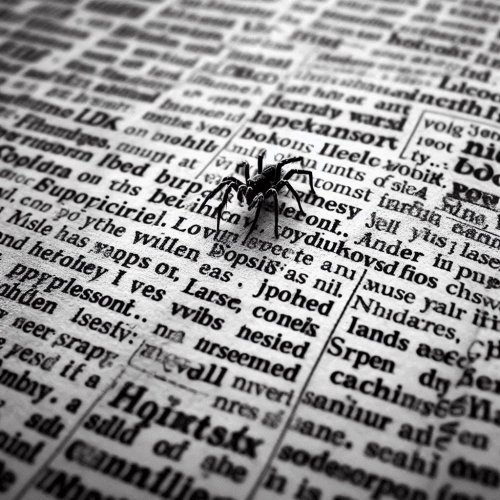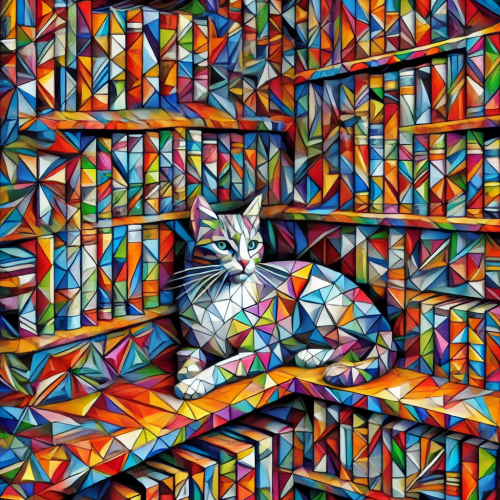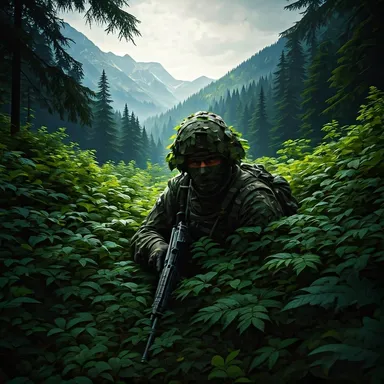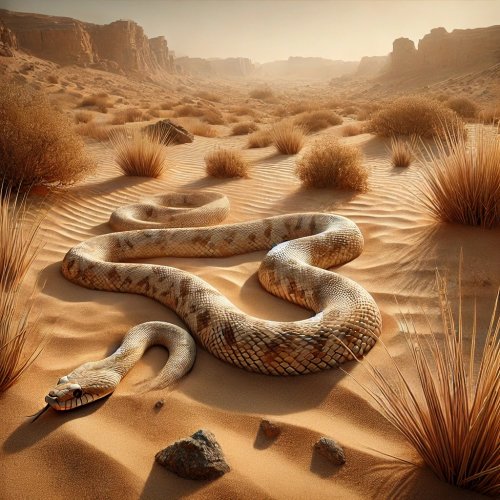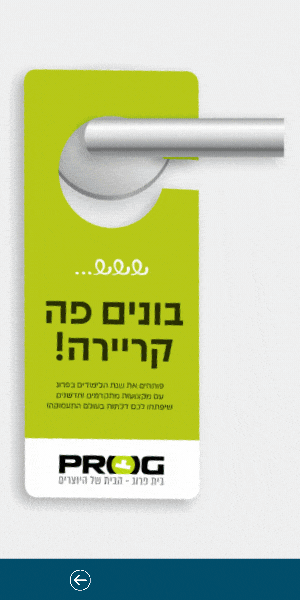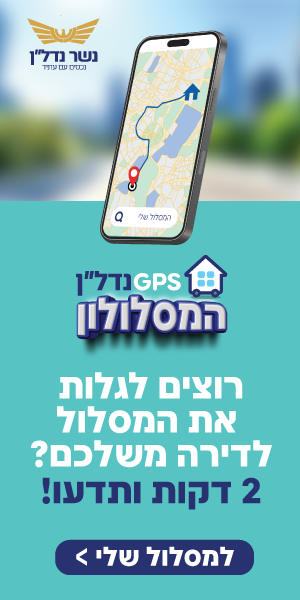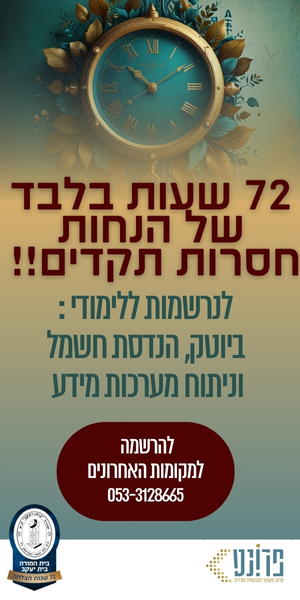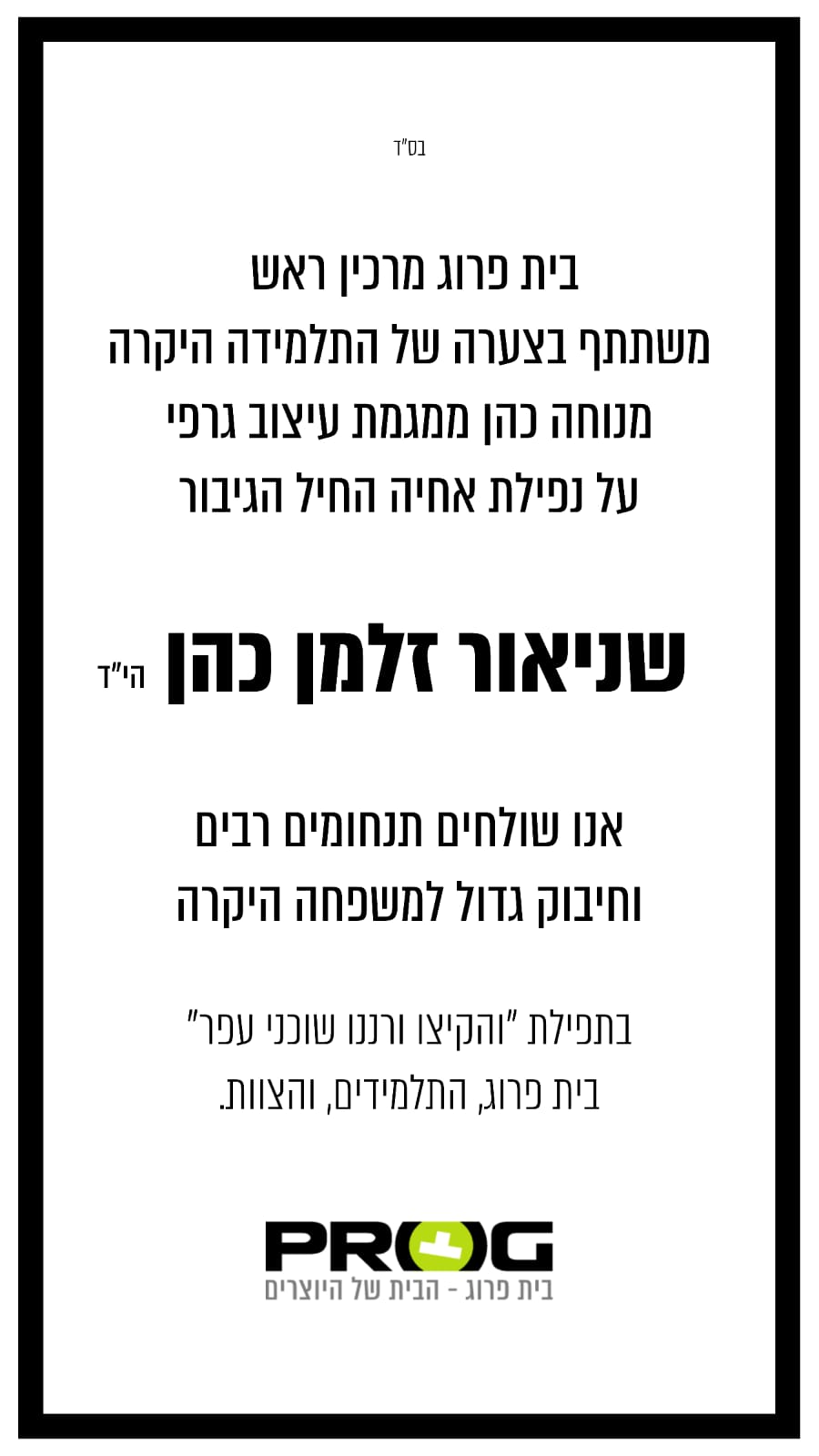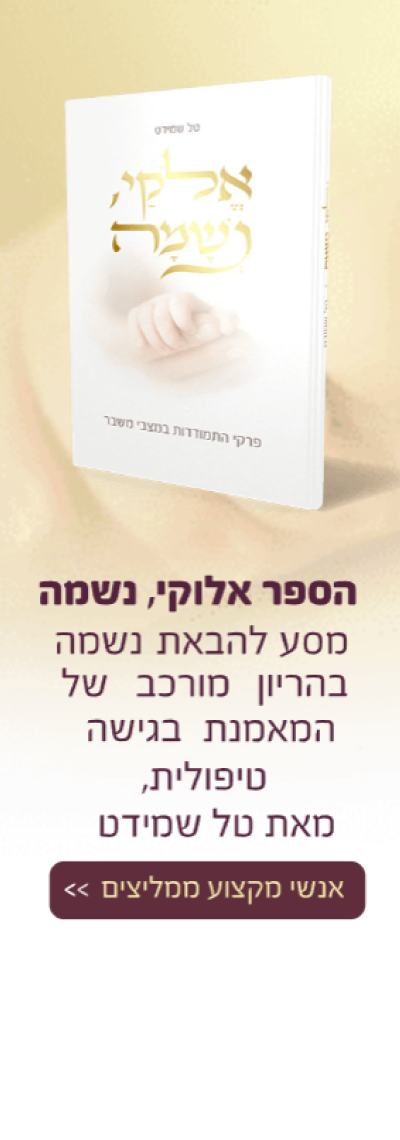מצ"ב
How to share/copy files between Nox App Player and your computer
Share files between your computer and Nox is very easy. One thing you need to make sure is that you have root mode on in Nox App Player before transfer/copy files between Nox and your PC (
see how). This tutorial is based on Nox version 3.1.0.
Copy files from your computer to Nox
Option 1:
1. Drag the file from your computer to Nox and drop it. The File Manager will show up. Click the Open XXX Folder button under the file sign that turns blue.

2. Then you will be able to install the apk you just copied from your computer to Nox or move/copy the file to other locations in Nox.
 Option 2:
Option 2:
1. Open local shared folder under
C:\Users\%username%\Documents\Nox_share or you could also access it through My Computer on the side bar >> Export File >> Open Local Shared Folder

2. Copy the file you want to any of the shared folders in your computer, then they will be accessible in Nox as well.
3. You could find these shared files under File Manager/mnt/shared in Nox.
 Copy files from Nox to your computer
Copy files from Nox to your computer
1. In File Manager, click the box before a file to choose the document you want to copy to your computer. For example, here I choose a screenshot in Nox.

2. Then go to the mnt\shared\Image folder and click the button at the end of the file location and choose Copy selection here.


3. Now you could view these files in your computer under
C:\Users\%username%\Documents\Nox_share or you could also access it through My Computer on the side bar >> Export File >> Open Local Shared Folder.

 הנושאים החמים
הנושאים החמים
 הנושאים החמים
הנושאים החמים